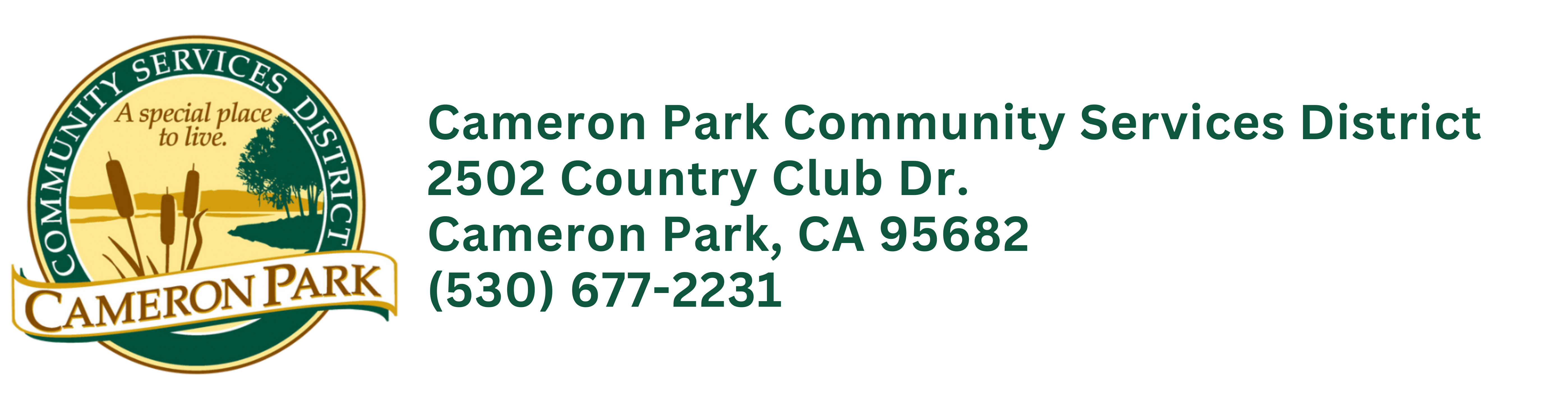Need Help Registering?
Click here if you need assistance navigating our registration site.
Registration Instructions Step-by-Step with PicturesGeneral Q & A
I am not able to create an account because it is saying my information is already on file.
o This is because you have enrolled in a program in the past through the front office, so you are already in the system. You will want to click on “Forgot Password” to reset your password. Your username will be your email.
I am the only name on the account, do I need to add my spouse or kids to the same account to register them for programs?
o Yes! You will want to add all the members of your household, with accurate ages, to the account to make it a smoother transaction for now and future transactions. You can add new members by clicking “Update Account Details”. This will automatically take you to the page to add household members. At the bottom of the page, you will see “Add New Member”, click that to begin.
Why do I have to input my birthday? Does it need to be correct?
o Yes! Some classes and programs are restricted by age, as well as some discounts are age specific. It is important that you and any member of your household has the correct birthdate to ensure that when enrolling, you are paying the right price and in the right programs.
How do I search for a specific class?
o There are two ways you can register for a specific class. The first way is to go to the class on our website and click the specific link that is associated with the program/class. The other option is to login to your account and click the search menu on the top left corner. After clicking “Activity Search”, you will be taken to the search bar. If you want to see all the different programs the CSD has to offer, click the search button. If you are looking for a specific program, you can use the Keyword Search bar to type in key words to search. For example, if I want to register for a Charcuterie Class, search Charcuterie in the search bar.
How do I register for a class?
o After you have found the class you want to register for, click the green plus sign to register! You will then see a green bar at the bottom of your screen. Select, “Add to Cart” and then choose the person in your household you are registering. Continue to go through the screens until you have completed payment.
Where did my cart go?
o If you would like to get back to your cart, you can click the blue “Shopping Cart” link on the top right corner of the screen. This will take you directly to your cart.
Does my credit card information stay on file?
o No, we do not keep your credit card information on file. Once you have completed your transaction the information disappears.
Why do I have to add my personal information?
o It is important for the district to have your accurate information. It is important to know your correct address so we can assign the right fee to you and incase of a refund, we have the right address to mail your check to. It is important to have the correct email and phone number so we can communicate with you incase there is a change in a program you are registered for or if we need to contact you for any other reason.